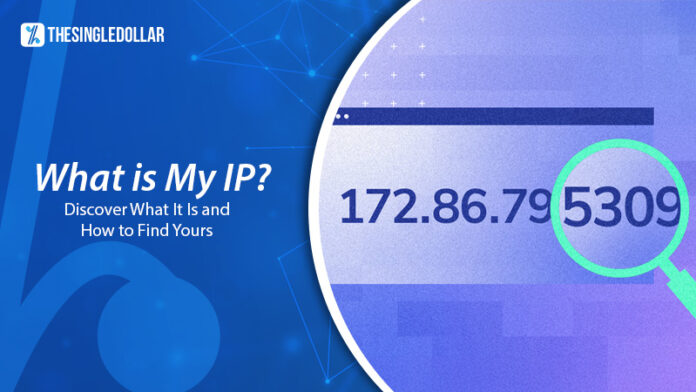You may have heard someone mentioning it. Someone on the internet, or maybe your internet provider agent, may have asked you about your IP. And you might have found yourself wondering “What is my IP?” Well, you’re in the right place for an answer.
Understanding “What is my IP” can help you quickly troubleshoot connectivity problems, boost your online security, and manage your internet settings more confidently. By knowing more about your IP address, you gain control over your digital interactions, enhancing your browsing experience and protecting your information.
In this blog, you’ll discover the answer to the question “What is my IP?” And you will learn how it affects your online life, and simple ways to find yours quickly and easily.
What is My IP Address?
An IP address is a unique number that identifies your device when it connects to the internet or a local network. Think of it like your home address, but for your smartphone, laptop, or any device online. IP stands for “Internet Protocol,” which simply refers to the rules governing how data is sent across networks.
In practical terms, your IP address allows your device to send and receive information online. It lets websites, computers, and other devices recognize and communicate with each other. Without IP addresses, the internet wouldn’t be able to direct information correctly, causing communication to fail.
IP addresses aren’t randomly assigned. They’re systematically created and managed by the Internet Assigned Numbers Authority (IANA), a branch of the Internet Corporation for Assigned Names and Numbers (ICANN). ICANN, a non-profit established in 1998, helps keep the internet secure and usable worldwide. Every time you register a domain, your registrar pays a fee to ICANN.
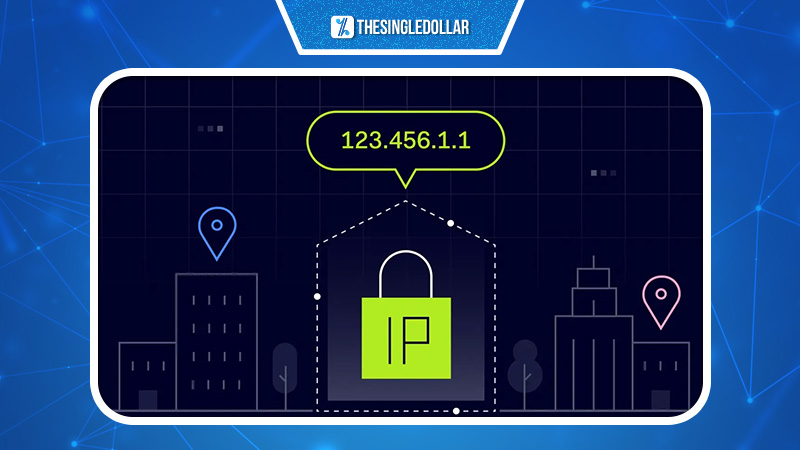
How Do IP Addresses Work?
Now that you can answer “What is my IP?”, you might also wonder “Why do I need to know it?” Well, understanding how IP addresses function can help you figure out why devices or networks aren’t connecting as expected.
Think of IP addresses like languages. Just like humans communicate clearly by using the same language, devices communicate using the same protocol (IP). Here’s how it typically works:
- Your device connects to a network that’s linked to the internet (like your home Wi-Fi or office network).
- This network is usually provided by an Internet Service Provider (ISP) at home or your workplace’s internal network.
- The ISP assigns your device an IP address.
- When you browse online, your ISP uses your IP address to route information back to your device.
- Your IP address can change—like when you restart your router or ask your ISP to change it.
- When traveling, your IP address changes because you’re using a different network (such as hotel or coffee shop Wi-Fi), and you temporarily use an IP address provided by their ISP.
Types of IP Addresses
IP addresses come in different categories, each serving a specific purpose.
Consumer IP Addresses
If you have an internet service, you’ll typically have two IP addresses: a private IP address and a public IP address. A private IP is used inside your local network, while a public IP identifies your entire network to the broader internet.
Private IP Addresses
Every device on your home network—like laptops, smartphones, tablets, or smart home gadgets—has its own private IP address. Your router assigns these addresses to help devices communicate effectively within your home network.
Public IP Addresses
Your public IP address is the main identifier for your entire network, provided by your ISP. This is how external devices and websites recognize your network. Public IPs come in two varieties: dynamic and static.
Dynamic Public IP Addresses
Dynamic IP addresses change regularly. ISPs use them to manage their available IPs efficiently, reallocating addresses automatically as needed. Besides being cost-effective, dynamic IPs offer security advantages by making it more difficult for unauthorized access.
Static Public IP Addresses
Static IP addresses stay the same over time. They’re particularly important for businesses hosting their own servers, websites, or email services, ensuring consistency and reliability online. Most personal users don’t require static IPs.
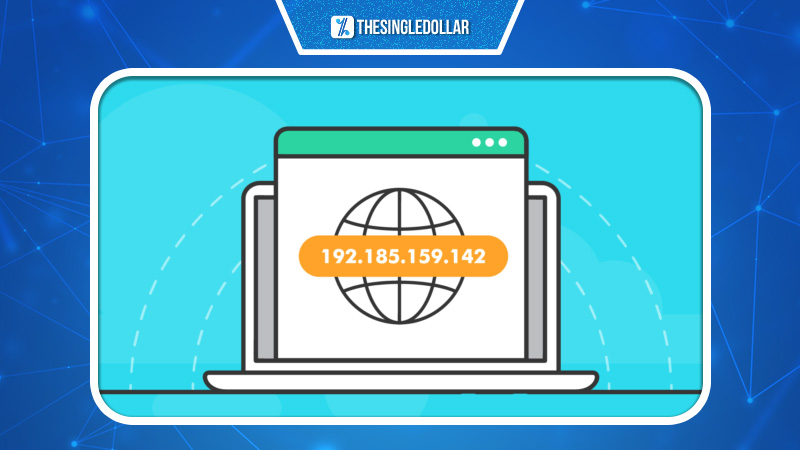
IPv4 and IPv6 IP Addresses
The most common IP type is IPv4 (Internet Protocol version 4), looking something like 24.156.99.202. IPv4 addresses consist of four groups of numbers, each between 0 and 255.
By 2015, the world actually started running out of IPv4 addresses due to the rapid increase in internet-connected devices. Companies rushed to buy remaining addresses at high costs. Fortunately, a new system called IPv6 was ready to step in.
IPv4 allows around 4.3 billion unique IP addresses. IPv6 dramatically expands this limit, supporting approximately 340 trillion trillion trillion unique addresses. An IPv6 address looks like this: 2001:0db8:85a3:0000:0000:8a2e:0370:7334. Thanks to IPv6, running out of IP addresses is no longer a concern.

What is My IP Address?
You have learned what an IP address and why it matters, now you might actually start asking the real question “What is my IP?” The easiest way to find your public IP address is simply to type “What is my IP address?” into Google. Your IP address will immediately appear at the top of the results.
Using Websites
You can quickly check your IP address by visiting any of these websites:
Just open one, and your IP will be instantly displayed—this is how websites and servers see your device online.
On Windows PC
Using Command Prompt:
- Press Windows key + R, type cmd, and press Enter.
- Type ipconfig, then press Enter.
- Look for “IPv4 Address” to find your IP.
Through Control Panel:
- Go to Control Panel > Network and Internet > Network and Sharing Center.
- Click your connection (Wi-Fi or Ethernet).
- Click “Details” and find your IP next to “IPv4 Address.”
On MacOS
Using System Preferences:
- Click the Apple menu, select System Preferences, then Network.
- Choose your active connection; your IP address appears on the right.
Using Terminal:
- Open Terminal, type ifconfig, and press Enter.
- Scroll to your network type (ethernet or Wi-Fi).
- Find your IP after “inet.”
On Linux
Using Terminal:
- Open Terminal, type hostname -I, and press Enter.
- Your IP address appears immediately.
Using Network Manager:
- Click the network icon, select Connection Information or Settings.
- Your IP appears next to “IPv4 Address.”
On Mobile Devices
Android:
- Open Settings > About phone > Status.
- Your IP address is listed clearly.
iOS:
- Open Settings > Wi-Fi.
- Tap the information icon next to your connected network.
- Your IP address will show under “IP Address.”
FAQs
Check out these common questions and their answers for more information.
What Is My IP?
Simply put, your IP address is like your home address, but on the Internet instead of the physical world.
What Is the Quickest Way to Find My IP?
The quickest and easiest way to determine your IP address is to search “What is my IP?” on Google and you will see a lot of free websites that show you your IP address on that browser.
How Can I Hide My IP Address?
People can hide their IP addresses by using proxies or VPNs, both of which give you another IP when you browse the Internet, thus hiding you from the prying eyes of others.
Conclusion
Now that you can answer the question “What is my IP?” and you have learned how it affects your daily online activities, we believe you have begun feeling better equipped to handle connectivity issues, improve your security, and manage your digital privacy effectively. We hope you found this guide useful!
Check out our other blogs thesingledollar.com for more tech tips and insights, and don’t forget to leave a comment below—we’d love to hear your thoughts and answer any questions you may have. Happy browsing!